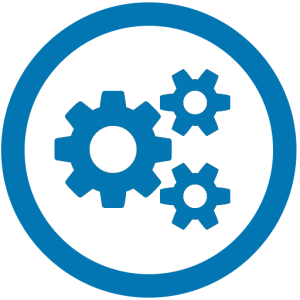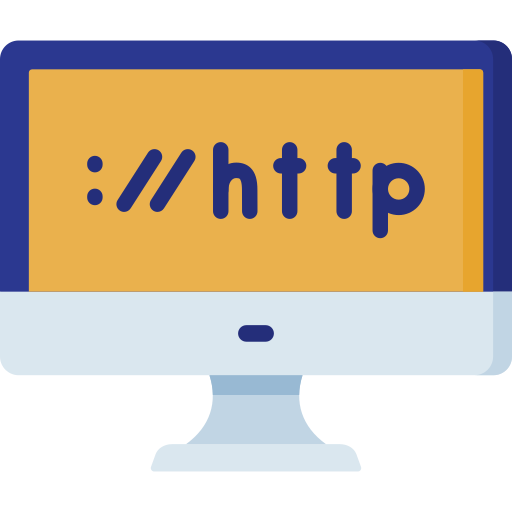How I run all my websites on one virtual private server
26 Apr 2024
I run multiple websites from a single VPS that I have procured from Linode (not affliated). I do this because I suffer a bit from shiny object syndrome, as there's always another exciting project waiting to be started and even more projects to neglect.My setup on the VPS helps me test out new websites easily, and if they don't pan out, I can just as easily delete them again and move on. The setup is based on
CentOS
RockyLinux running Nginx and PostgreSQL. I run Certbot for SSL certificates.The setup includes following steps: Let's run through the setup of a website.
DNS
In order to get my domain name pointing to my VPS, I need to setup some DNS records. It is a good idea to start with this step, because the DNS records may take some time to update. I have my domain names at Namesilo, but you'll be able to setup DNS with whatever provider that you may have.I setup the two following DNS records to start with.
| Type | Hostname | Value |
| A | philiosoerensen.com | 127.0.0.1 |
| A | www.philipsoerensen.com | 127.0.0.1 |
Since I run Nginx on my webserver, the URL will show a default page, when the DNS has updated (again this may take some time). With the DNS records setup I can now setup the website in Nginx.
Setting up a new website with Nginx
To setup a new website with my Nginx installation, I'll do the following steps:- Create a configuration file for the website and locate it here: /etc/nginx/sites-available/philipsoerensen.com.conf
- Since I run Laravel my configuration file is heavily inspired from the Laravel documentation.
- Test the configuration file with the command: nginx -t. If there is an error, you need to fix it.
- Make a symbolic link to to sites-enabled with the following command:
- sudo ln -s /etc/nginx/sites-available/philipsoerensen.com.conf /etc/nginx/sites-enabled/
- Reload Nginx with the following command: systemctl reload nginx
- Setup SSL certificate through Let's Encrypt with the following command:
- certbot --nginx --noninteractive --agree-tos --email webmaster@philipsoerensen.com -d philipsoerensen.com -d www.philipsoerensen.com
-
Then I manually edit my /etc/nginx/sites-available/philipsoerensen.com.conf to run HTTP2. This is done by append “http2” just before the semicolon on these two lines:
- listen [::]:443 ssl; # managed by Certbot
- liste 443 ssl; # managed by Certbot
Setting up a database for the new website
Your website probably won't be that useful without a database, so let's make one. I run my databases on a PostgreSQL server and I like to keep each website isolated on it's own database, therefore I'll create a new database.I log into my VPS and write the following:
sudo -u postgres psqlcreate database mydb;
create user myuser with encrypted password 'mypass';
grant all privileges on database mydb to myuser;If it's a Laravel project, I'll write the credentials into my .env-file and do a test migration. I can then log into the server through PgAdmin to verify the migration.
E-mail hosting
I don't really want to deal with e-mail on my own server (personal choice), therefore I have my e-mail hosted at a service provider instead.MX Route
I use MX route (not affiliated) to host my e-mail. There I can host as many websites as I want. To use them however I need to setup the following DNS records:| Type | Hostname | Value | Priority |
| MX | philiosoerensen.com | blizzard.mxrouting.net | 10 |
| MX | philipsoerensen.com | blizzard-relay.mxrouting.net | 20 |
| TXT | philipsoerensen.com | VPF record | |
| TXT | x._domainkey | DKIM record |
After the DNS is setup I usually create an e-mail account for the domain, e.g. support@philipsoerensen.com. Then I setup catch-all, so every possible e-mail for the domain will be sent to the newly created e-mail account.
Wrapping up
Following the above guideline I can setup a website that is online with a working e-mail account for the domain within 10 minutes. This gives me a great opportunity to try out new ideas and see if they work, before putting more effort/money into them.You might also enjoy

Privacy policy
Published 2024-07-28
Privacy/data policy for the website PhilipSoerensen.com
Read the post →
Converting images
Published 2024-05-14 — Updated 2024-07-28
Converting images to and from various different formats (AVIF, DNG, WEBP etc.) with Ubuntu CLI.
Read the post →
Getting title tag and meta tags from a website using PHP
Published 2024-05-14
PHP
Web development
Learn how to easily webscrape title and meta tags from a website using simple PHP commands.
Read the post →